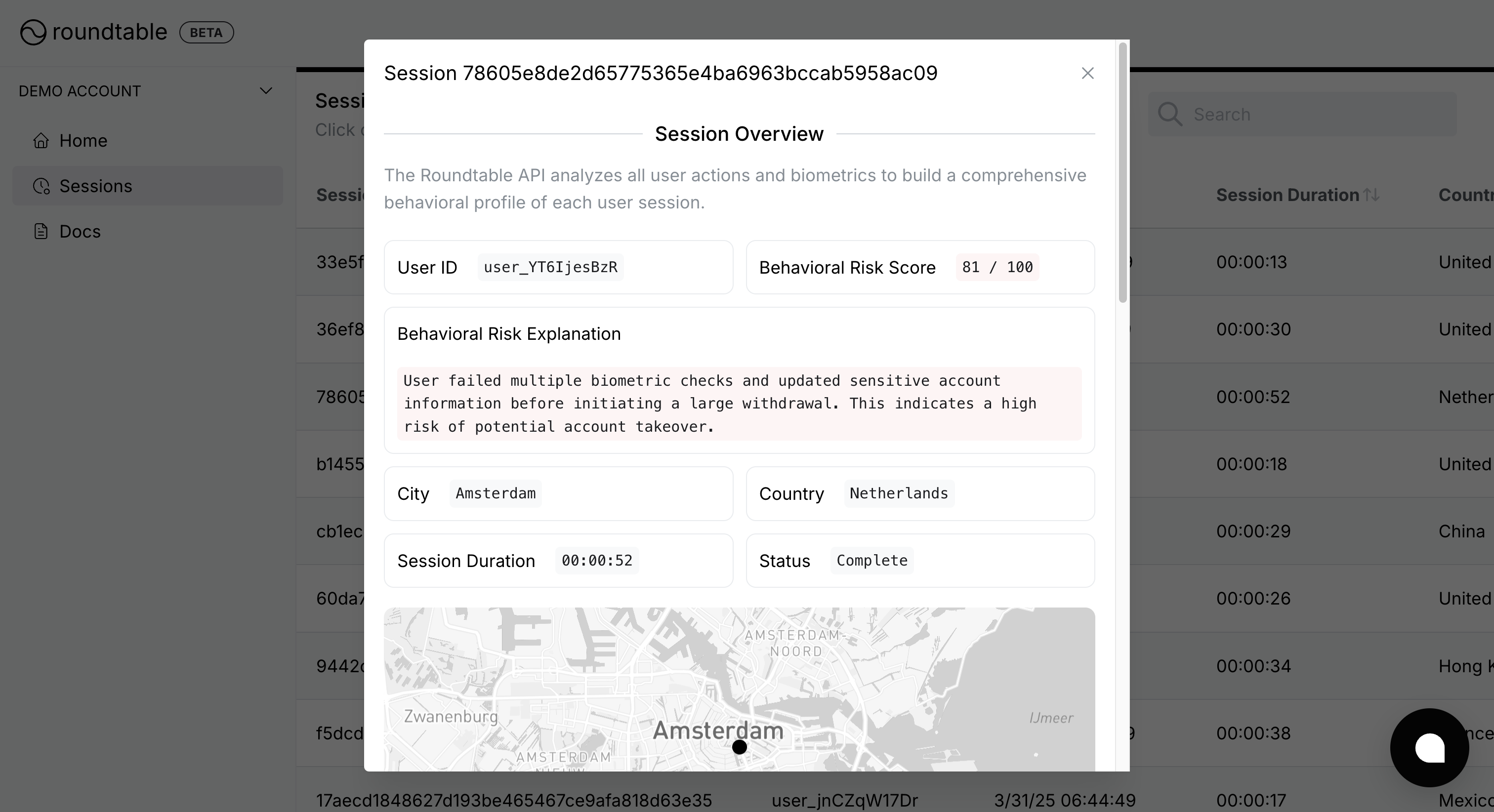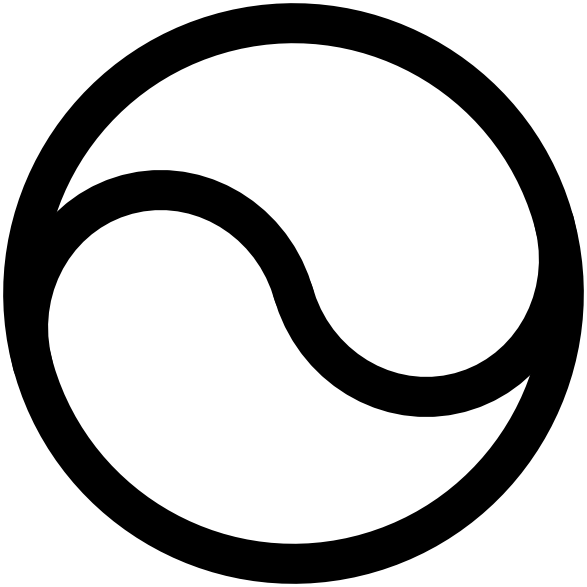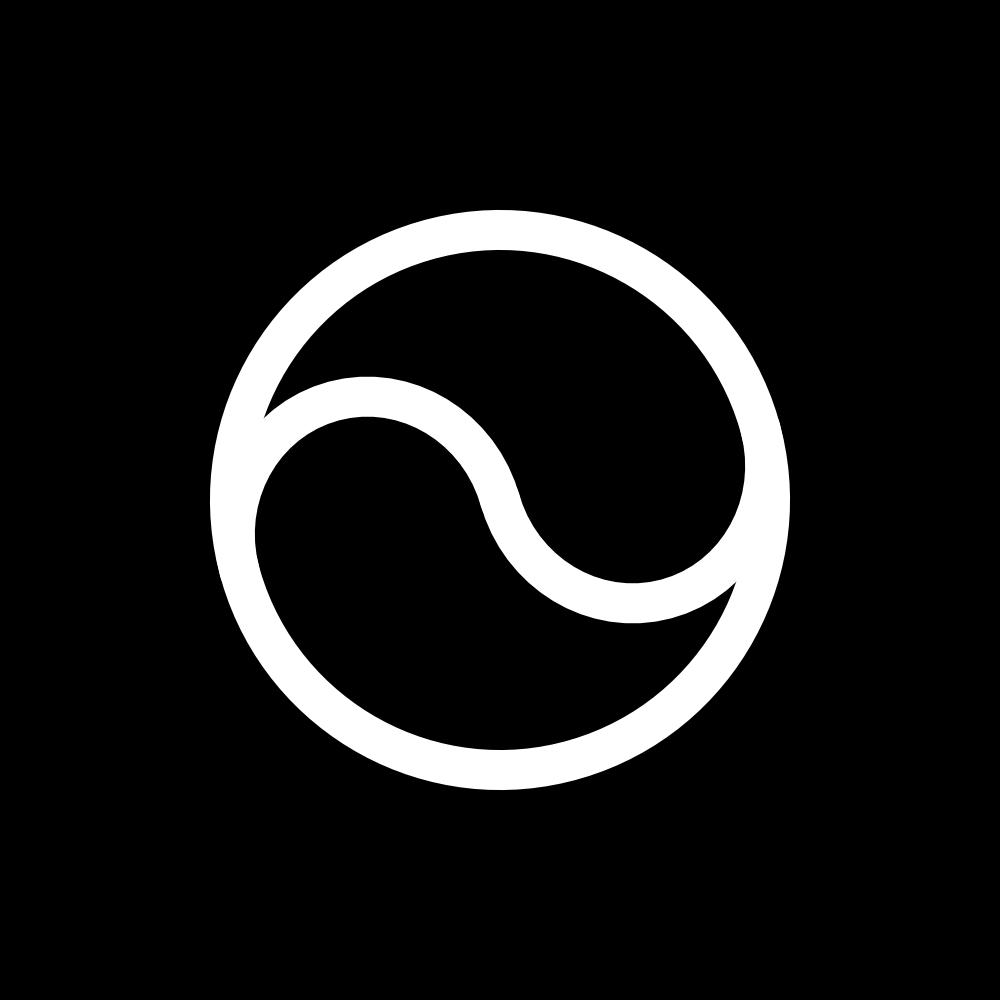Skip to main contentThe Dashboard provides a central location to view all session data, investigate individual user sessions, and manage your Roundtable account settings.
Viewing session data
Click on Sessions in the left-hand navigation bar to see a table of all recorded sessions. By default, this table lists:
- Session ID – The unique identifier automatically generated by Roundtable Proof-of-Human
- User ID – The user identifier you provided (if any)
- Risk Score – The numerical risk score (0-100) generated by Roundtable Proof-of-Human
- Risk Explanation – A brief description of why the risk score assigned to the session
- Session Duration – How long the session lasted
- City – The user’s city (inferred from their IP address)
- Country – The user’s country (inferred from their IP address)
- Status – Live or Complete, depending on whether there was any user activity within the last 30 minutes
Biometric checks
- Programmatic typing – The user enters text in an extremeley consistent way, consistent with programmatic entry
- Teleporting mouse – The user’s cursor jumps large distances with no intermediate movement
- No corrections – A large amount of text is entered without any backspaces or correction events
- All pasted – All text is pasted or entered all-at-once
Device checks
- Bot – The browser fingerprint matches known automation frameworks such as Selenium and Playwright
- Virtual machine – Hardware and API signals show the browser is running inside a VM or sandbox
- VPN – The user’s IP address belongs to a commercial VPN or hosting provider
- TOR – The user’s connection is routed through a Tor exit node
- Location spoofing – The user’s browser-reported GPS coordinates conflict with the IP-inferred location
Viewing session details
Click on any session row to open a Session Overview modal. Here, you can view the risk scores, risk explanation, complete user action log, and biometric and device checks.
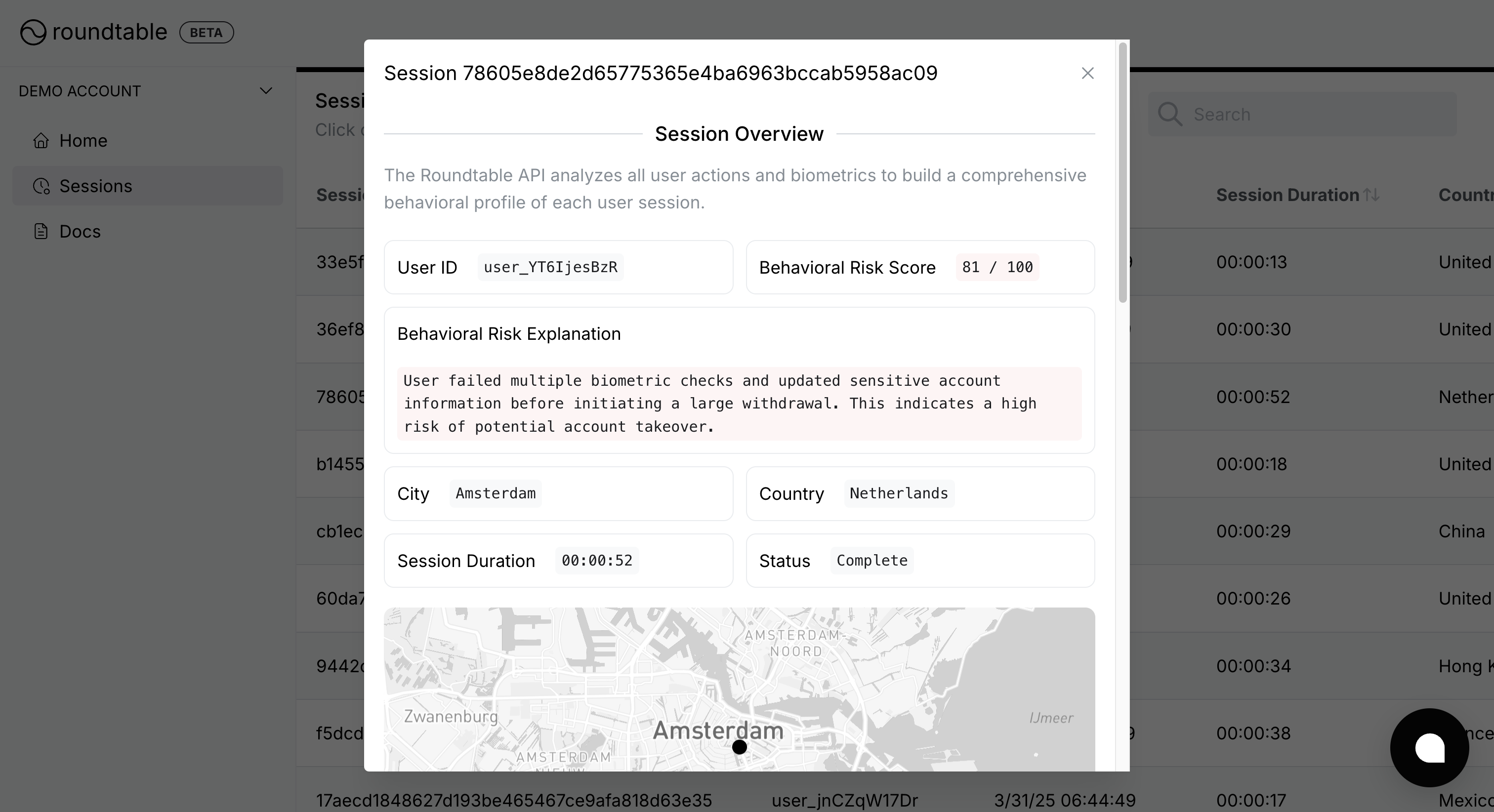
Demo workspace
If you want to see Roundtable Proof-of-Human in action before fully integrating, switch to the Demo workspace on the left-hand account dropdown menu. This workspace is pre-populated with example sessions so you can explore the full feature set before setting up your production environment.