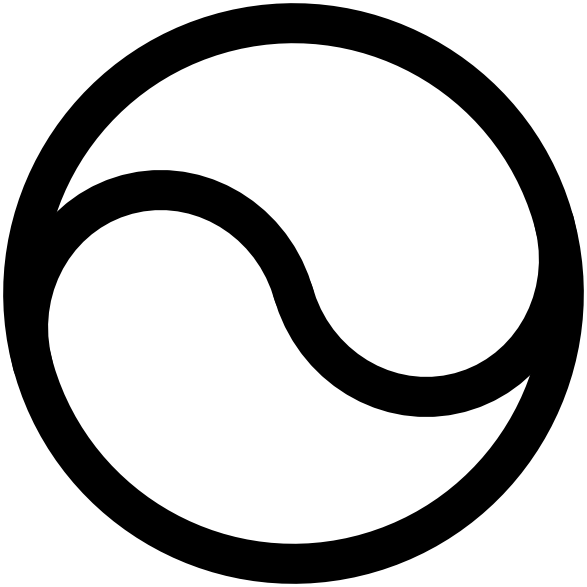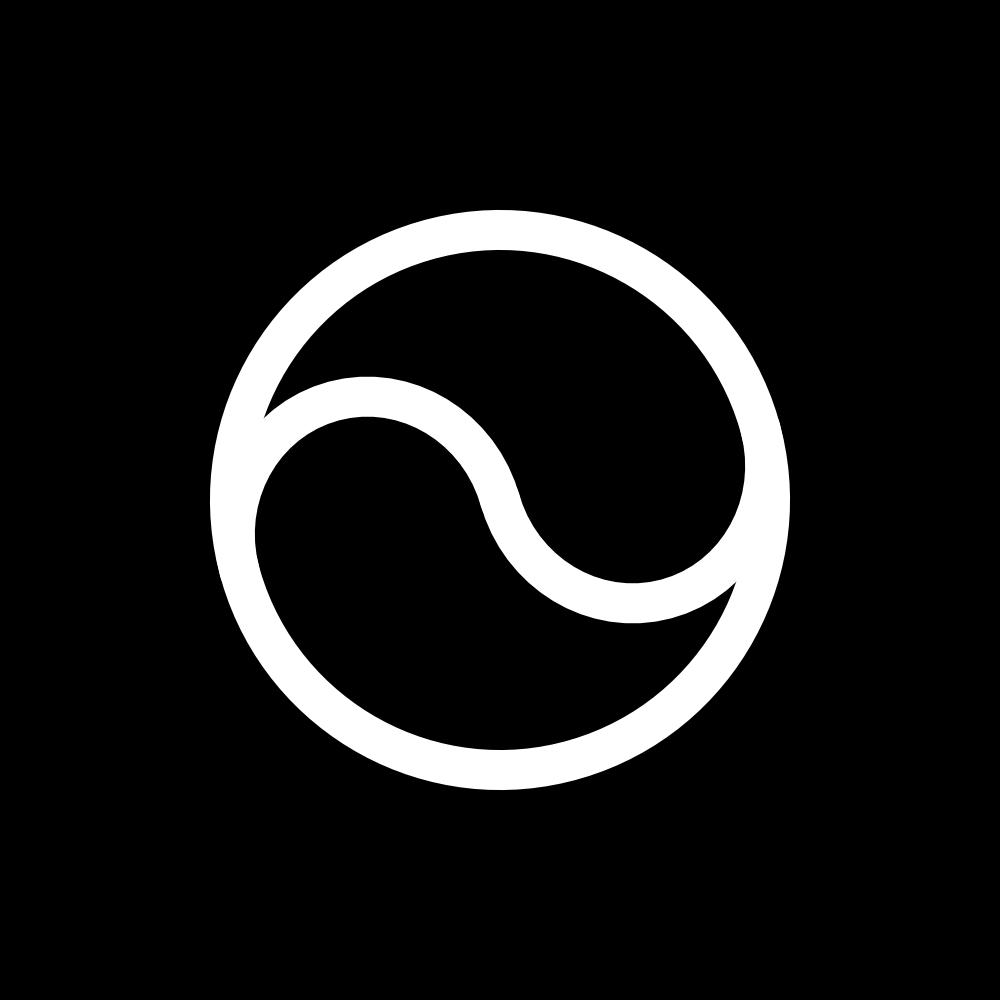Quick start
roundtable:ready event on window as soon as it finishes loading. Block 2 listens for that event so you can safely call window.setRoundtableUserId once the script is loaded.
Script‑tag attributes
The tracker recognizes two data‑attributes that let you tailor its behavior:data-site-key(required) – Your workspace’s site key (find it in the Dashboard).data-user-id(optional) – A stable identifier for a logged‑in user to track them over multiple sessions (a hashed value is fine).
React / SPA example
Add the Roundtable Proof-of-Human tracking script inpublic/index.html:
currentUser changes, so it sets the UID immediately on page‑refresh and again right after a fresh login.
Using the Session ID
Every page‑view (or SPA session) gets a unique session ID that Roundtable Proof-of-Human stores in sessionStorage underrtSessionId. You can reference this ID to pull risk scores and data from the session in your back end.
Next steps
- Visit your Account to access your public API key.
- Learn about Accessing Session Data to retrieve risk scores and session data.
- Learn how to Integrate the Roundtable badge on your site